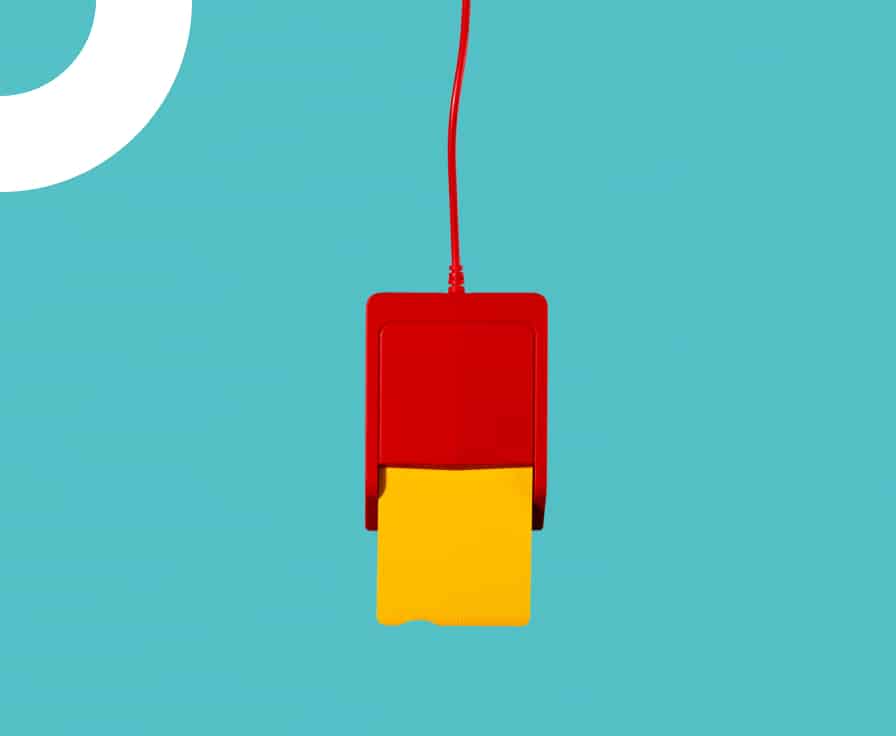
Log In
Access your Paynt Portal profile by providing the required login credentials.
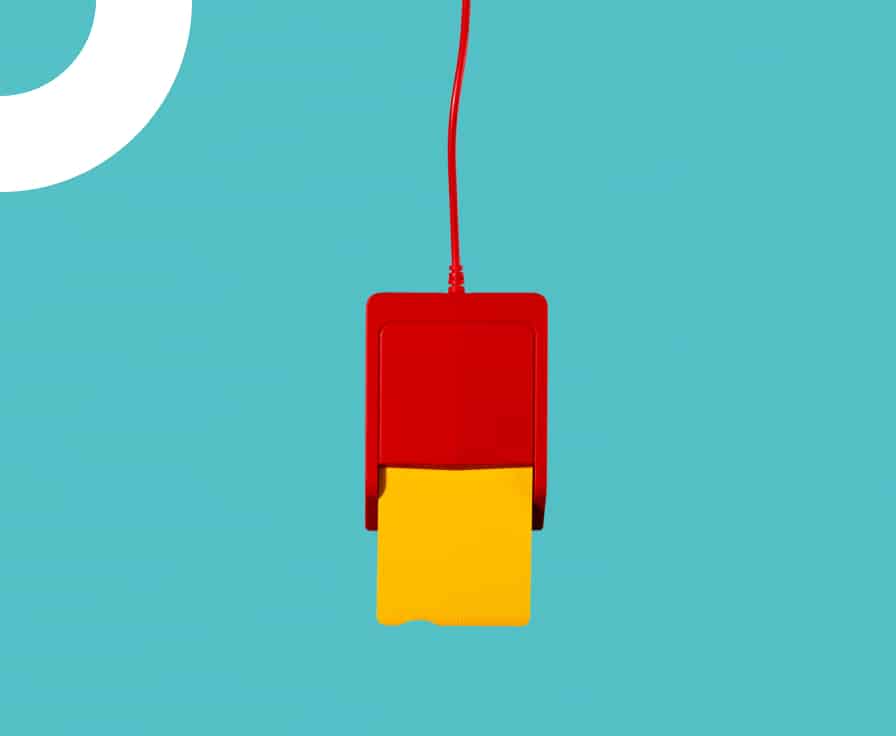
Your actions will depend on where the original payment and the refund were done. For POS terminal transactions:If the refund was made within the last 24 hours: If the refund …
Your actions will depend on where the original payment and the refund were done.
For POS terminal transactions:
If the refund was made within the last 24 hours:
If the refund was made over 24 hours ago:
Please note that a successful refund may take 5-7 business days to appear on your customer’s bank account. For further clarification, we recommend that your customer contact their bank.
For refunds over 7 business days old that still haven’t been credited, even after your customer has spoken to their bank, please contact us at [email protected]. To help us investigate the issue, provide us with the following:
For Ecommerce transactions:
To confirm the status of the refund, please check the payment gateway portal at either of the below links:
Please note that it may take up to 7 business days for the refund to appear in your customer’s account. If the refund was successful and was made over 7 business days, please contact us at [email protected] with the following information: transaction ID, date, credit card BIN and last 4 digits, and we will look into the issue.
If you’re unable to access your gateway portal, let us know and we will restore access for you.
To acquire additional terminals, reach out to your current terminal supplier. If you don’t have their contact details, let us know at [email protected] and our support team will provide it for you.
If you’re encountering issues with your terminal’s receipt printing, such as missing or unclear text, try the following solutions: In case you notice any physical damage, contact your terminal supplier …
If you’re encountering issues with your terminal’s receipt printing, such as missing or unclear text, try the following solutions:
In case you notice any physical damage, contact your terminal supplier for prompt assistance.
To keep payments flowing even with a temporary printing issue or a shortage of receipt paper rolls, follow this quick and easy guide:
*Please, keep in mind that all customer and merchant receipts will only be shown on the terminal screen and you will not be able to give a physical receipt to your customer. This is a temporary solution until you resolve any printing issue or receive new receipt paper rolls. Once everything is back to normal, switch off the Print: To Screen* toggle to continue printing receipts.
The error message “MAC Invalid” indicates that the POS terminal’s keys are out of sync with the acquirer systems. This may occur after a system or application update and requires …
The error message “MAC Invalid” indicates that the POS terminal’s keys are out of sync with the acquirer systems. This may occur after a system or application update and requires resynchronization of the credentials used to process transactions.
To do that, please go to your ADMIN MENU to run the CYCLE KEYS function and enter the User ID and Password. Once keys are cycled you will see a success message that keys are authorized.
Now you can go back to MAIN MENU and make a sale or refund to ensure they work.
If you need assistance with your credentials please reach out to your terminal supplier. Only they can provide a valid password or reset a new one. If you don’t have their contact details, let us know at [email protected] and our support team will provide it for you.