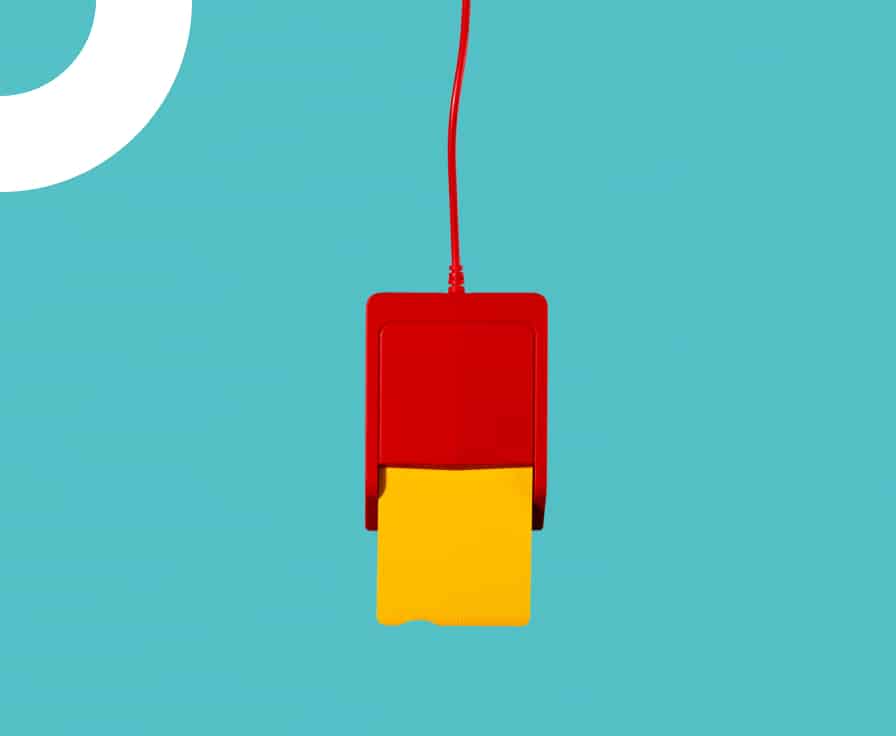
Log In
Access your Paynt Portal profile by providing the required login credentials.
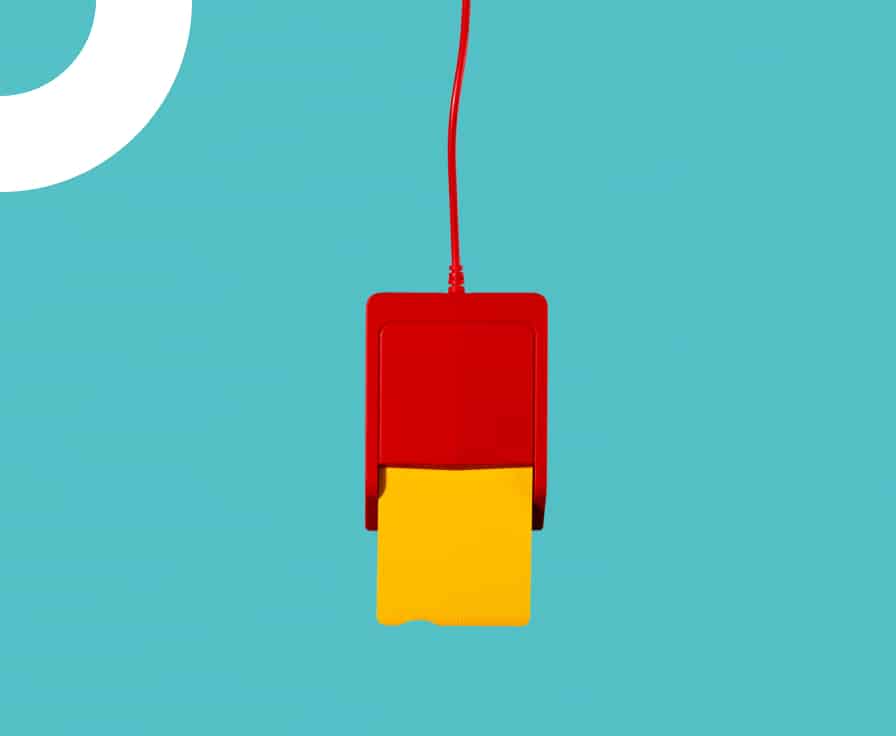
Pay By Link is a payment solution that allows businesses to send their customers a link via email, SMS, or other messaging platforms, which the customer clicks on to make …
Pay By Link is a payment solution that allows businesses to send their customers a link via email, SMS, or other messaging platforms, which the customer clicks on to make the payment.
In your Paynt Portal, you will see ‘Pay By Link’ as a menu option on the top line with other tabs like Dashboard, Profile or Invoice (if you do not see this option please contact [email protected] who will be able to assist). Click on it to open the page where you can create a payment link for your customers and select ‘Create new link’.
A window (as shown below) will open.
Step 1: Enter the amount you want customer to pay
‼️ The minimum amount you can enter is £/€/$0.01 and the maximum amount is £/€/$150
Step 2: enter the number of days till the link expires (the default shown is 3 days)
‼️ The minimum number of days is 1 and maximum is 14 day
Step 3: Add a description which is shown on the payment page the customer will see
‼️ This can be a reference, invoice, order, account number, customer name and address – anything you want (up to 128 characters)
Step 4: click ‘Create’
Step 5: Copy the link and send to your customer however you like – SMS, email, WhatsApp!
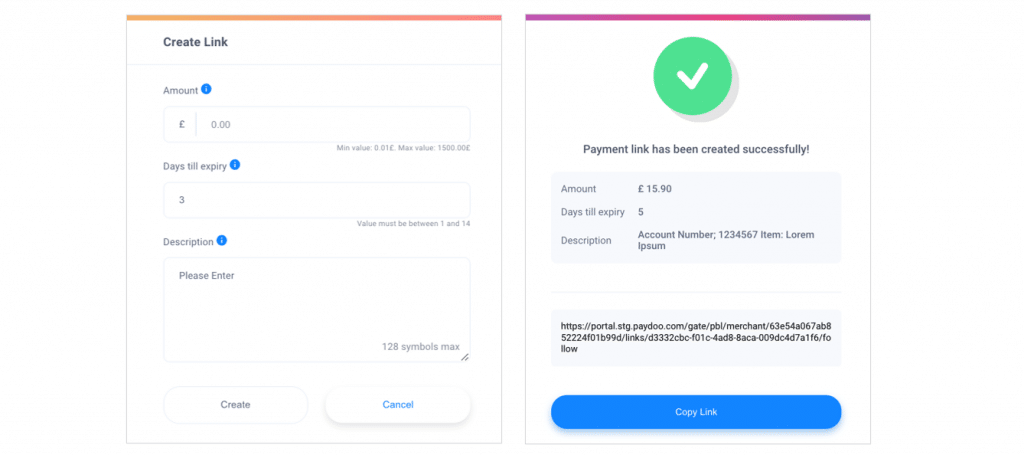
Please note that each link you create can only be used once by the customer:
We have set some limits to the number of links you can create per day and month but should you need to change this please let us know at [email protected].
On the same page where you can create a link you can also see the status of the links you have created.
Click on the … for a quick shortcut to copy link, view details or deactivate link
BLUE indicates a new link.
GREEN indicates a link that has been paid.
RED indicates a link that has been deactivated or payment failed.
GREY indicates expired link, payment wasn’t provided during the provided period of time.
Click on the row to view details of the link including option to copy link or deactivate link.
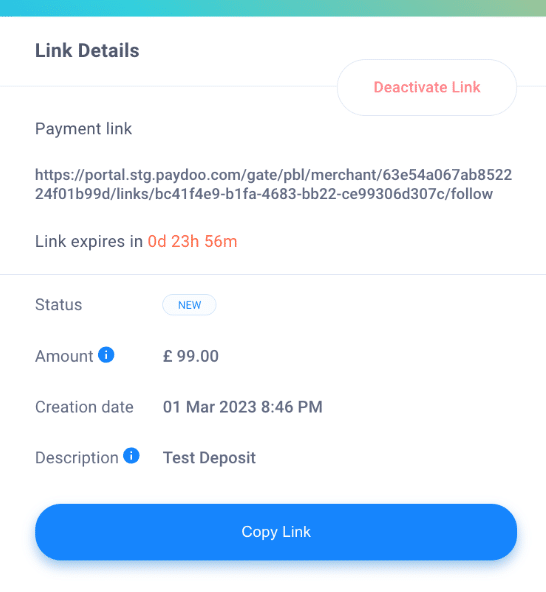
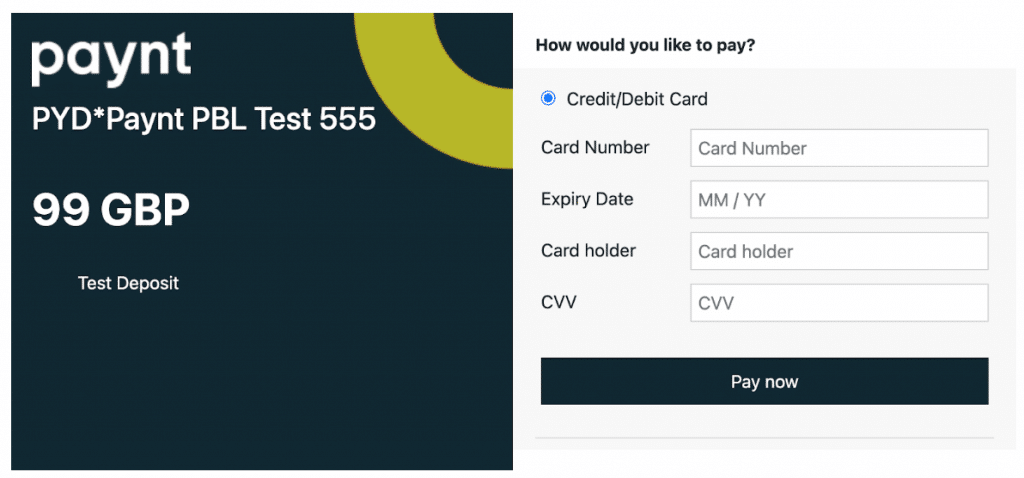
For the pilot activity, the customer will see the design above – detailing your business name and the amount and details you entered when creating the link – in the next development for Pay By Link you will be able to customise the payment page the customer will see.
Transactions made by a customer using a payment link, will show in your Paynt Portal (in Transactions tab) and in the Gateway back office. If you need any assistance let us know at [email protected].
You will receive settlement of these transactions as per your current financial agreement with Paynt – they will be included in your settlement invoices as normal.
If the transaction was successful your customer will see the following “successful payment” image (your business name will be shown). If the transaction failed or was declined, your customer will see the following “failed payment” image (your business name will be shown).
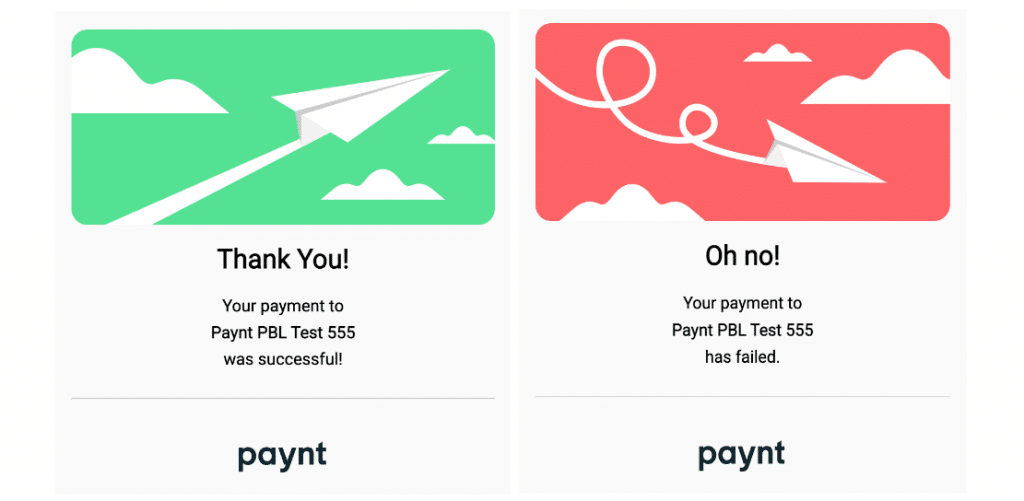
‼️ Please note that the customer cannot retry payment using the same link – you will have to create a new link and send it to them
To view the current balance of your merchant account, please contact [email protected] requesting your “Balance Confirmation” and providing the following information: We will then prepare a document showing your current …
To view the current balance of your merchant account, please contact [email protected] requesting your “Balance Confirmation” and providing the following information:
We will then prepare a document showing your current balance, but please note there may be an additional fee for this report which we will confirm.
To change your bank account please provide us with a bank-issued document, ensuring it includes your official company name, registered address, and your new bank account details. Make sure that the document was issued no longer than 6 months ago and send it to us at [email protected].